POP, or Post Office Protocol, lets you download messages from Gmail's servers onto your computer so you can access your mail with a program like Microsoft Outlook Express or Netscape Mail, even when you aren't connected to the Internet.
POP access is free for all Gmail users, and we have no plans to charge for it in the future. If you're thinking about using POP, however, we encourage you to consider IMPA, which offers all the benefits listed above plus two-way communication between your web Gmail and your email client.
What is IMAP?
IMAP, or Internet Message Access Protocol, lets you download messages from Gmail's servers onto your computer so you can access your mail with a program like Microsoft Outlook Express or Apple Mail, even when you aren't connected to the Internet.
IMAP creates a constant connection between mail clients (desktop and/or mobile) and Gmail.
What's the difference between IMAP and POP?
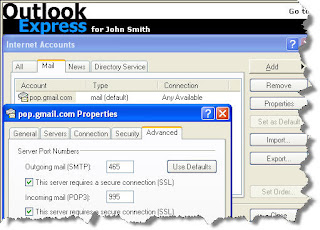 Unlike POP, IMAP offers two-way communication between your web Gmail and your email client(s). This means when you log in to Gmail using a web browser, actions you perform on email clients and mobile devices (ex: putting mail in a 'work' folder) will instantly and automatically appear in Gmail (ex: it will already have a 'work' label on that email the next time you sign in).
Unlike POP, IMAP offers two-way communication between your web Gmail and your email client(s). This means when you log in to Gmail using a web browser, actions you perform on email clients and mobile devices (ex: putting mail in a 'work' folder) will instantly and automatically appear in Gmail (ex: it will already have a 'work' label on that email the next time you sign in).IMAP also provides a better method to access your mail from multiple devices. If you check your email at work, on your mobile phone, and again at home, IMAP ensures that new mail is accessible from any device at any given time.
Finally, IMAP offers a more stable experience overall. Whereas POP is prone to losing messages or downloading the same messages multiple times, IMAP avoids this through two-way syncing capabilities between your mail clients and your web Gmail.
If you're trying to decide between using POP and using IMAP with Gmail, we recommend IMAP.
How much does IMAP cost?IMAP for Gmail is free.
Great! How do I get started?First, you'll need to enable IMAP in Gmail. Once IMAP is enabled, follow the configuration instructions for your client of choice. Currently, only the clients listed are supported for IMAP. If you'd like to download your Gmail messages with a different client, please check to see if it's on our list of supported POP clients.
When you've enabled IMAP and set up your client, sign in to Gmail through the client and watch your messages arrive. You'll notice that all of your custom Gmail labels will appear in your client as folders, with your labeled messages inside. While we'd like to make your IMAP experience match the Gmail web interface as much as possible, some Gmail-specific features and terms, such as conversation threading and stars, won't appear in your client. Don't worry; you can still perform all the usual Gmail functions, just in a slightly different way. The IMAP behavior chart shows you how to perform common functions on your IMAP client.
Please note that every client handles IMAP in a slightly different way. If you're curious about the specific use of your client, contact the client's support team.


No comments:
Post a Comment